UVA has no shortage of tools for captioning and transcribing learning materials, and even more are on the way. Below are a few options for enabling automatic, live transcription during class meetings, using tools currently available to A&S instructors.
– Accessibility Note –
If a faculty member receives an official request for captioning or transcription, the Student Disability Access Center (SDAC) office will jump in to steer the process of meeting those requests.
Why are captions and transcripts helpful?
Captions and transcripts are helpful for a variety of reasons:
- There is considerable research confirming the benefits of captioning in learning, and those benefits are not limited to learners with diagnosed learning disabilities.
- The Universal Design for Learning (UDL) Guidelines encourage presenting content in more than one medium, to improve access to content for all students. (Learn more about UDL principles and practices.)
- Given all the potential distractions and disruptions that can occur during a live online meeting (dogs barking, kids needing homework help, etc), it’s easy to miss important messages relayed only via audio.
- Live textual captions can help users to keep up or to re-engage with content, particularly complex material. Learners accessing content through a second or third language can use live captions not only to improve comprehension, but also to learn new key vocabulary.
Using Live Transcription during Online Class Meetings
Option 1: Zoom Live Transcript
Be sure your Zoom is up to date before you get started.
To activate live, auto-generated transcription when you host a Zoom meeting, click the ‘CC/Live Transcript’ button at the bottom of your screen. This will turn on live subtitles inside the meeting video window. Other meeting participants can then elect to hide them if preferred. (Note, these live, auto-generated captions do not meet the requirements for official accommodations.)
Meeting attendees can always turn off the live transcript if they prefer. Users can also opt to “view full transcript” in order to search and move around in the meeting transcript while it’s occurring!
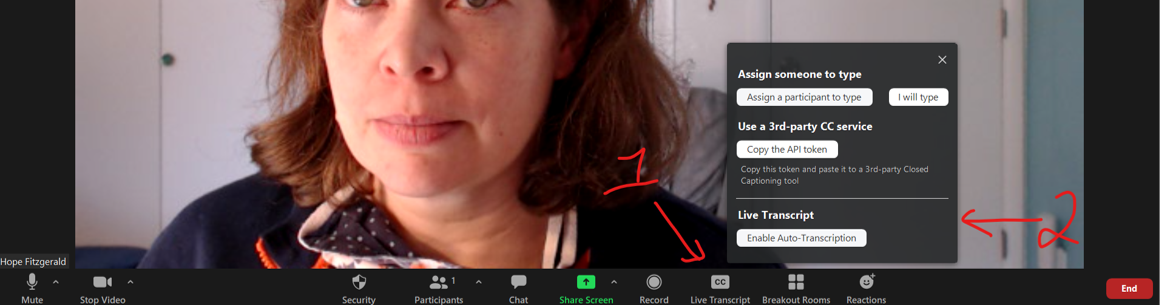
Option 2: Otter Voice Notes
Otter Voice Notes is a great new transcription tool available for UVA users. It not only provides a live (English) transcript, but also options for saving the transcript for sharing, highlighting, and editing.
Option 3: Languages other than English
Zoom live transcript only operates in English. For other languages, consider using a PowerPoint and enabling subtitles in your spoken language.
- Click on “Always Use Subtitles” in your Slide Show settings
- Set both your spoken language and subtitle language to the language desired.
- You should be sure to NOT enable Zoom’s transcription feature during the meeting, since it will not caption languages other than English.
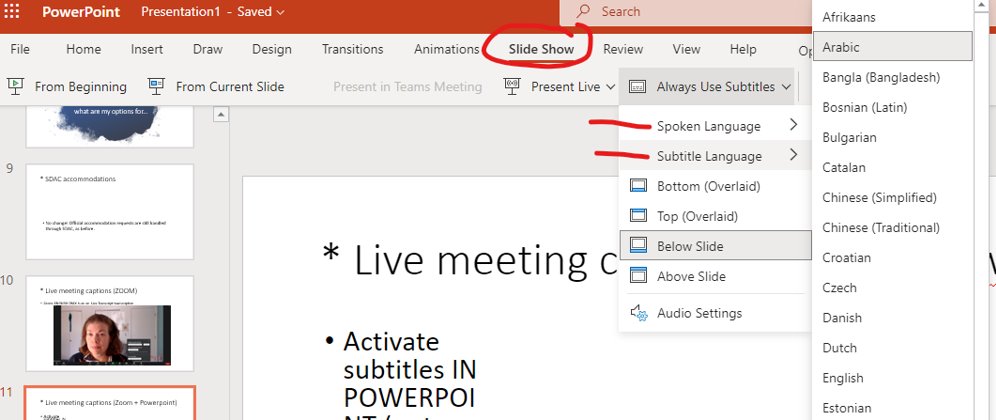
Resources:
UVA Learning Tech https://learningtech.virginia.edu/
UDL in Higher Ed http://udloncampus.cast.org/page/udl_landing
Danan, M. (2004). Captioning and Subtitling: undervalued language learning strategies. Meta, 49 (1), 67-77. DOI 10.7202/009021ar
