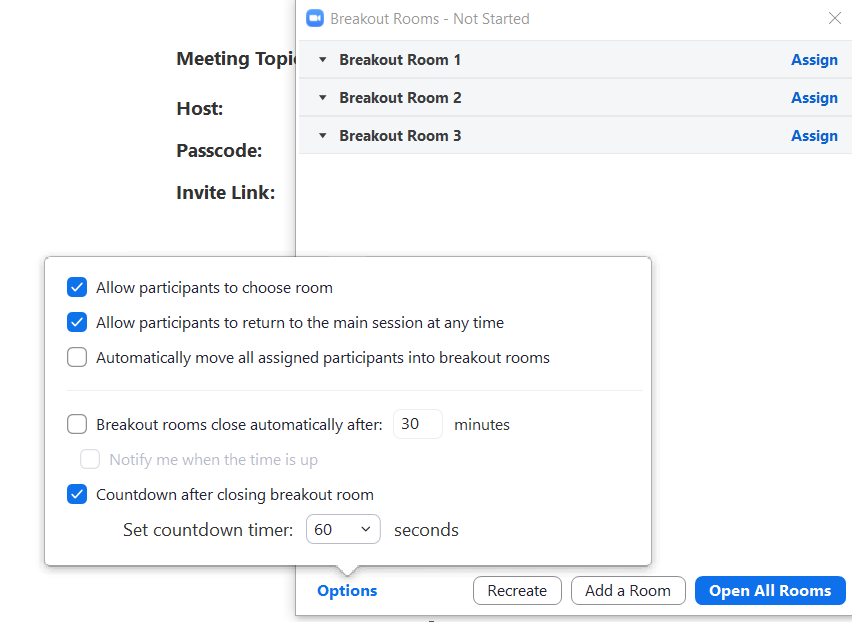Zoom has the capability to put students into breakout rooms pre-assigned by the instructor. (For detailed instructions on how to set up pre-assigned breakout rooms, check out this document.) This capability, while helpful in many classroom situations, frequently does not work flawlessly, and instructors frequently find that only a portion of their students are assigned to the breakout rooms correctly. Here are a few trouble-shooting steps to take in order to help the process run more smoothly.
1. In order for pre-assigned breakout rooms to work, it’s essential to make sure that all your students have set up their UVA Zoom account and are logging in through that account and not a personal or guest account. Additionally, they should also be using the Zoom desktop app and not the web browser. You have the ability to edit your Zoom meeting to only allow authenticated users (UVA accounts) to join. Select the “Require authentication to join” option while setting up or editing your meeting.
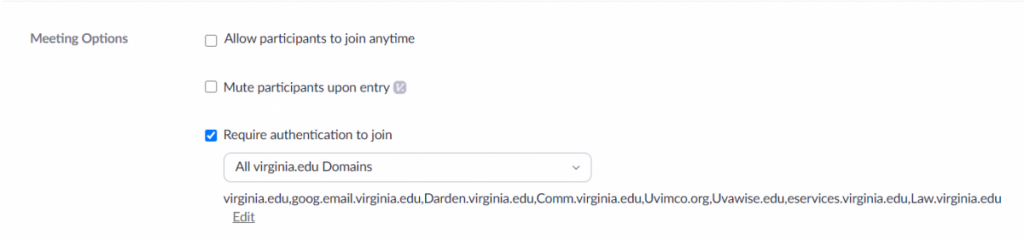
In order to prevent students from joining the meeting via a web browser, go to your Zoom settings (in the web client) and deselect the option to show a join from browser link.

2. Frequently, students will not be placed into their pre-assigned rooms even if they did properly authenticate. When this happens, click on the breakout room icon at the bottom of the page. Select “Recreate,” then click “Recover to pre-assigned breakout rooms.” This will essentially act as a refresh button for the pre-assigned rooms and make sure that your students are assigned to their rooms correctly. If students join the meeting after you do (but before you open the breakout rooms) you will have to follow this process to make sure the newcomers are assigned to the rooms correctly. Students joining the meeting after you open the breakout rooms will need to be manually added to their appropriate rooms.
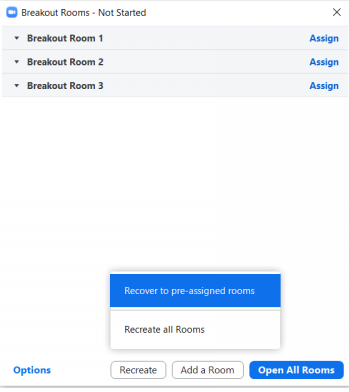
3. Another option you have is to enable the functionality where students can select their own breakout rooms. That way, even if some students do not end up in their pre-assigned rooms for one reason or another, they will be able to move themselves into their correct rooms on their own saving you the trouble of having to move dozens of students yourself. To enable this ability, go to the breakout rooms menu, select “Options” and check the box for “allow participants to choose room.” (In order for this to work, you and your students must have updated Zoom to at least version 5.3.0. For more information on this functionality, check out this document.)